I have extended Plugwise-2-py with a dedicated very light webserver and two web applications.
- Control Switches, Schedules and read actual power.
- Configuration: Circle properties and Schedule editor.
Plugwise circles have this nice schedule and standby-killer functionality. Using the standby-killer raises an issue for some devices. Like the need for a button to switch devices on again. And otherwise, one may prefer to turn on lights that otherwise are turned off by the programmed schedule.
For use under linux, in the open source domain, there were not many UI-based solutions available, so I felt the need of solving this. I developed a control app that works on phones, tablets and common webbrowsers on the PC’s. By using Bootstrap 3 and AngularJS technology, I ended up having a compact and dynamic application. And the webserver is standard library python!
Depending on the enabling of 10-seconds monitoring and/or logging of buffered circle recordings, the power reading is updated regularly. Circles which are configured as always-on, can’t be switched on or off, or operated by a schedule. This comes in handy when for example monitoring the production of solar PV installation, or monitoring your fridge.
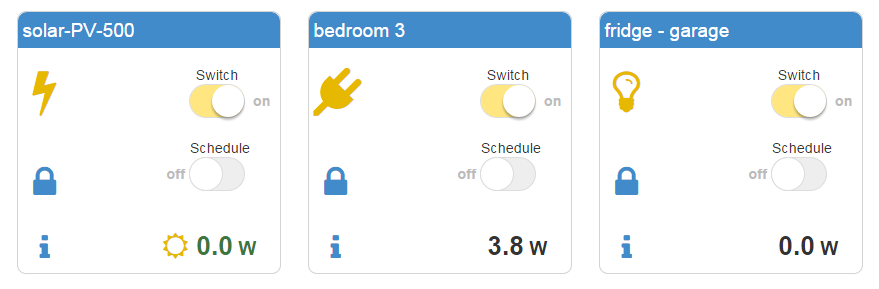
Hi,
I like this a lot. Unfortunately I do not get this working. the plugwise_util is working. The website runs also but I cannot switch the lights and the power consumption is not displayed. I am lost what I can do next. Some help would really appreciated.
During the first run(s), the program starts reading all of the historic buffers from all circles, which can take hours before it is complete. During this, switching is less responsive, and the webui may give strange values. The minimum then is that the webui at least shows values. Which does not seem to be the case.
Could you verify that Plugwise-2.py is actually running? I can think of two approaches:
In a linux terminal enter:
ps | grep Plugor
ps -AF | grep PlugYou should see that both Plugwsie-2-web.py and Plugwise-2.py are running.
Or you could tail the log files. You need to see lines being logged at least once a minute.
tail -f ~/pwlog/pw-logger.logI am assuming here that the logpath is your home folder with subfloder pwlog.
Otherwise zip the folder with all the logfiles and send them to me at user info of this website.
Hi, That was a completely functioning application. I would like to know more on how I could manually publish the MQTT commands e.g. for switching the circles from my terminal.
Thanks in a lot in advance!